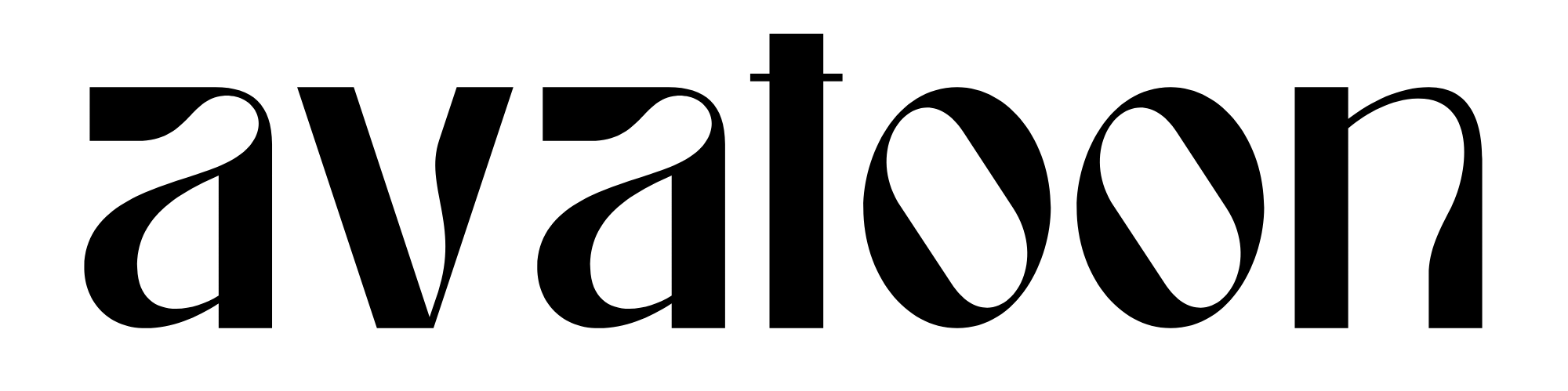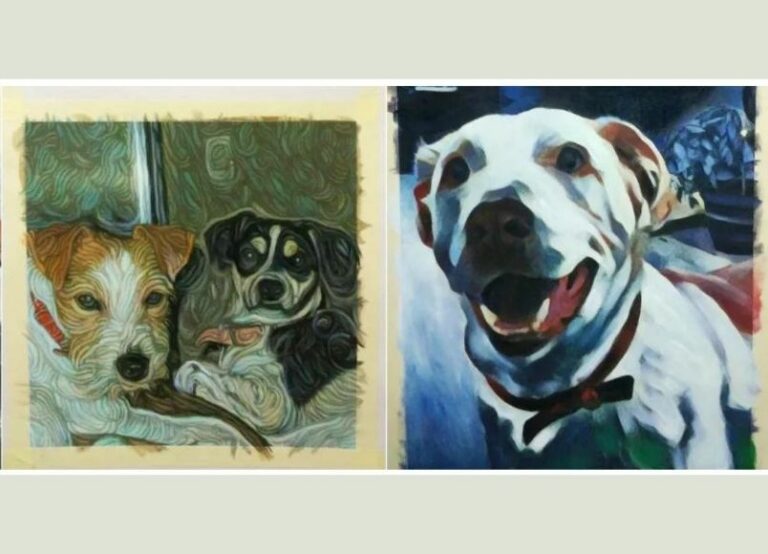How to Use the Facebook Avatar Maker? 6-Step Guide (2022)
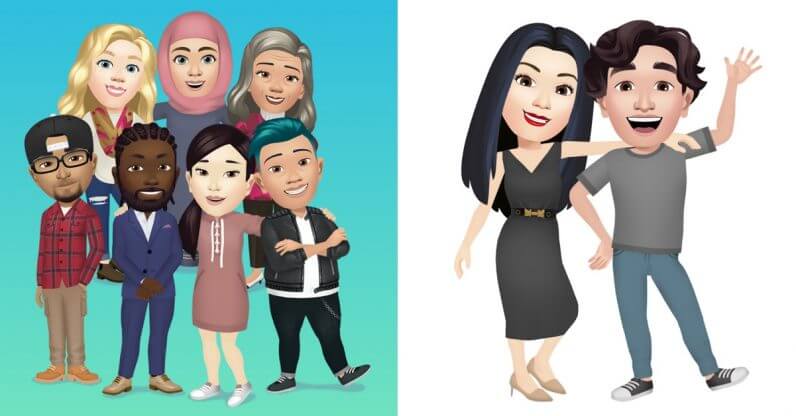
Who hasn’t heard the buzz about Facebook Avatar? Facebook launched its avatar maker ” Facebook Avatars” these days. Do you want to make yours?
Getting started isn’t that obvious, there are quite a few steps. If you want to join this hot new trend, this is the guide for you! Let’s explore the newest avatar maker together.
How to make a Facebook Avatar 2022?
1.Find the Avatar Option
Start by opening the Facebook app (duh!). Then you want to click the menu, click on See More, and then click on Avatars, which ought to bring you to a screen to create your Avatar. Now you can design the features of your avatar, including the mouth, nose, ears, hair, skin, etc. From freckles to smiles, this app really can change anything about you.
You probably want to use the mirror icon, which can be seen at the upper right of your screen. Clicking on it will access your camera, meaning that’ll you see your face if that’s where your camera is pointing. This can be a really useful guide if you manage to forget what your own face looks like, or for getting the tiniest of yourself right as you edit.
2. Save Your Avatar
This can be done by clicking the checkmark. Saving your avatar is a great idea so that you don’t have to recreate it every time you want to use it. Tapping the check mark alone isn’t enough, you need to also click next and done.
3. Sticker Time
Now you have access to the Facebook Avatar stickers. Get ready for some seriously fun emoji to send to your friends. These stickers can easily be sent in any conversation or comment. There is a smiley face icon in the comment box within the app, by tapping it and then tapping your avatar icon.
My personal favorite sticker is Couch Club 2020, its just a fun, simple message that really says a lot about people.
4. Sending in Messenger or other apps
Go through the avatar section of the app. You’ll see three icons in the top right corner, click on the Sticker icon. Choose one of the displayed custom avatar stickers, then you’ll have two choices. The first is Send in Messenger, which unsurprisingly, will send it in Facebook Messenger to a contact whom you select. The other option will send the sticker through other mediums, such as email.
5. Profile Avatars
Your avatar can become your Facebook profile picture. Once again, you need to return to the menu and find see more, then find avatars. Find the arrow button hanging out with your avatar, and you’ll find a button that let’s you make this adorable mini you into your profile picture. There are two choices, the first is save, which will make the avatar for an indefinite period of time. The other option, 7 Days, will instead of being permanent, only make it your avatar for 7 days.
6. Editing the Avatar
Tired of the fashion you started out with? Or maybe you finally got a nose job and need to change to your new face. Never worry, tweaking your avatar is easy as pie. Just return to the avatar section of the app and the pencil icon. Now you can play around with all the customization options all over again.
How do I change my avatar on Facebook?
Create or edit your avatar on Facebook
- From the Facebook app, tap your profile photo in the bottom right to go to your profile.
- Tap Avatars then select your avatar’s skin tone to get started.
- Personalize your avatar with hairstyles, outfits and more. You can tap. …
- Tap Done and Save changes to save and create your avatar.
Would you like to explore more fun with us? Follow us on INSTAGRAM now!
You may also like: